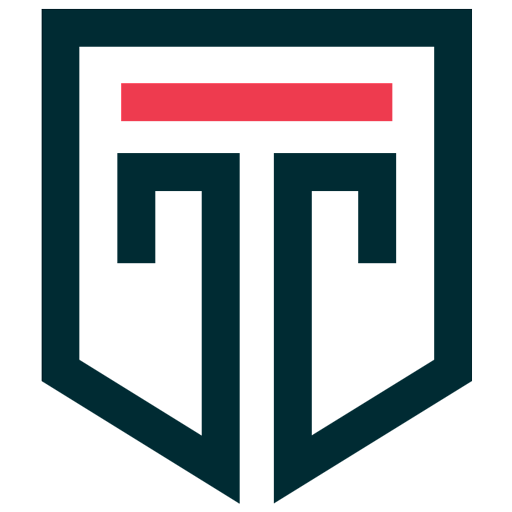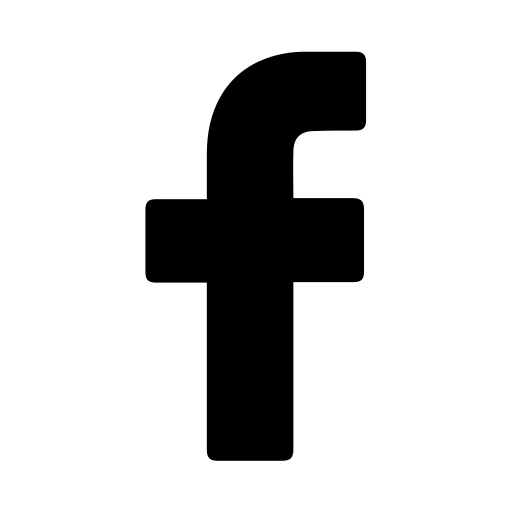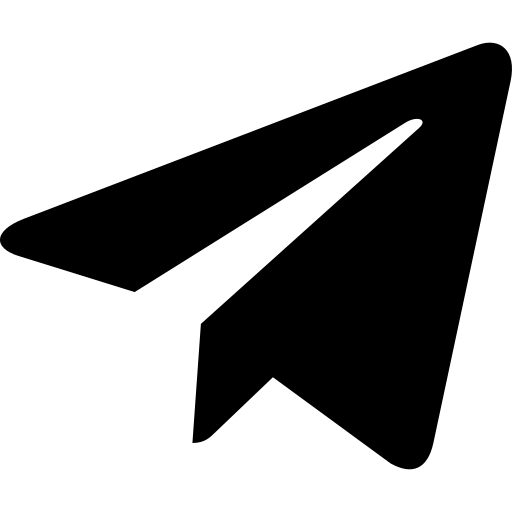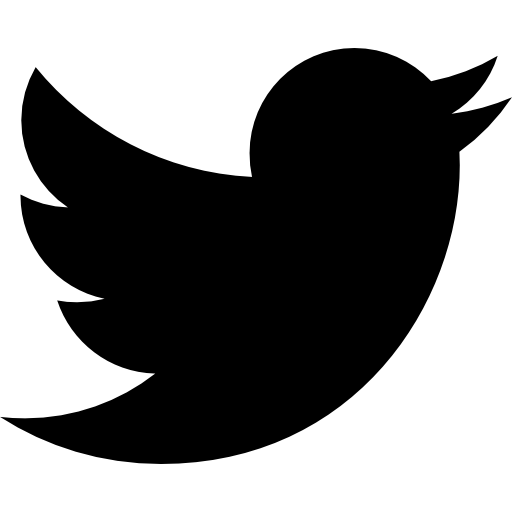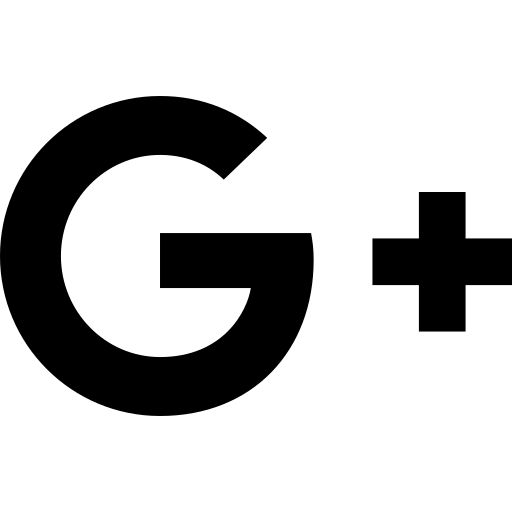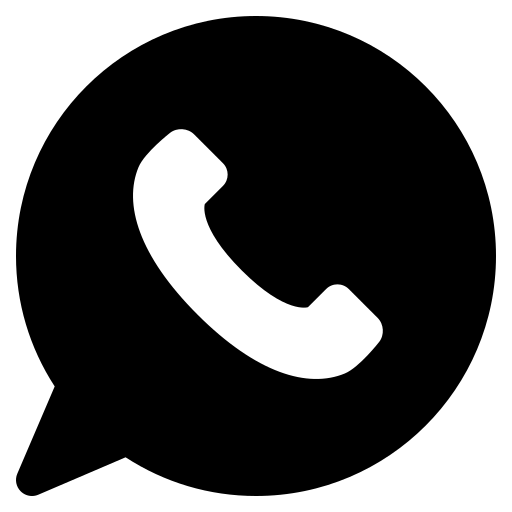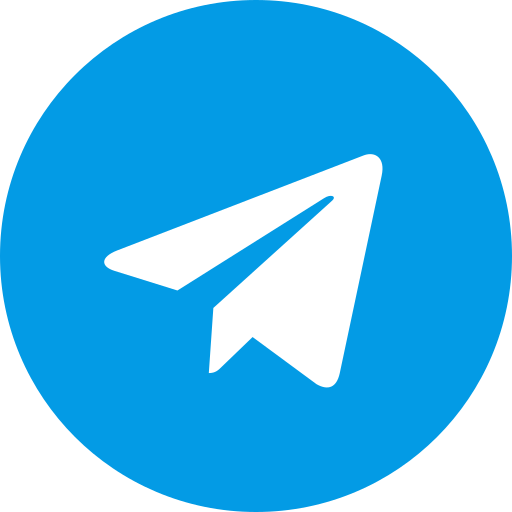Deleting a YouTube channel is the topic of our article today, and in this article, we intend to guide you step by step on this issue and teach you the necessary tips.
If you are seriously planning to delete your YouTube channel and think it's time to say goodbye to this platform, stay with us until the end of this article.
Of course, don't forget that you can re-launch a channel much more powerful and professional than before and start operating and earning money from YouTube. With this goal in mind, we will teach you all the tips and steps for deleting a YouTube channel.
Important thing before deleting your YouTube channel
It's worth noting that deleting a channel is a completely different story than deleting a YouTube account. To delete a YouTube account, you actually have to delete your Google account. But a person may have multiple channels with the same account, so you only delete your channel and your account remains.
So here you have to decide what your goal is.
- Delete YouTube channel
- Delete YouTube account
Each of these cases has different steps, and it is interesting to know that it is not possible to delete a YouTube channel using a phone .
How to delete a YouTube channel on a computer
To delete a YouTube channel on your computer, you must follow these steps:
1- Enter the YouTube Studio page and find the settings section and click on it:

2- At this stage, you must first enter the channel tab, then click on the Advanced settings option, and finally find the Remove YouTube content option and open it.

3- By clicking on the Delete channel option, you will enter a protected page. Here you must log in to your YouTube account to complete the channel deletion operation. When the page opens, if your password is correct, click on Next to go to the next step.

4- At this stage of deleting your YouTube channel, you will be asked if you are sure you want to delete your YouTube channel. Now you need to click on the option I want to permanently delete my content.
5- By clicking on the option above, you will be shown items. These items show you that by deleting the channel, all videos, comments, replies, YouTube gifts, history, and searched items will be completely deleted.
The second option is also intended to let you know that your paid subscribers will also be completely removed in this process. In general, at this point, Google wants to make it clear to you that “all items on your YouTube channel will be deleted. If you are sure, check both options.”
After checking both options, now you need to click on the Delete my content button. Now your YouTube channel is completely deleted.

Delete YouTube channel with phone
One of the most common questions from channel owners is whether it is possible to delete a YouTube channel using a phone.
In the image below, and according to the latest updates, it is not possible to delete a YouTube channel using a phone. If this section is launched and users can delete their channel using a phone, we will fully teach you in this article.

Hide YouTube channel (ideal alternative to deleting channel)
In this section, we are going to provide you with a solution. Instead of deleting your YouTube channel, you can hide it. This solution can be useful for you because after a while, you can relaunch your hidden channel and start over.
This is usually done by people who want to take a break from YouTube for a while. When you hide your channel, your videos are not visible on YouTube and you are safe from the hassle of challenging comments, likes, and unnecessary shares.
Important note: Hiding a YouTube channel is only possible with a computer browser and you cannot do this with a mobile phone.
How to hide a YouTube channel
To hide your YouTube channel, simply follow the steps above and finally, when you reach the following step, click on the I want to hide my content tab and check its options.

The description of the first tick states that by activating this item (hiding the channel), all of your n public videos will be hidden. The description of the second tick also states that your channel will not be hidden and only your content will be hidden in this process.
Important note: It is important to know that by hiding the channel content, all comments and replies to the channel will be deleted.
Conclusion
In this article, we have tried to explain to you in detail the steps to delete a YouTube channel. These steps are based on the latest updates from YouTube and Google. If you have a firm decision to delete a channel, be sure to pay attention to the points mentioned in this article. Don't forget that instead of deleting the channel, you can use the option to hide the channel content. This solution will help you to take a little distance from this social network without destroying your efforts on YouTube and start working stronger than before in the future.